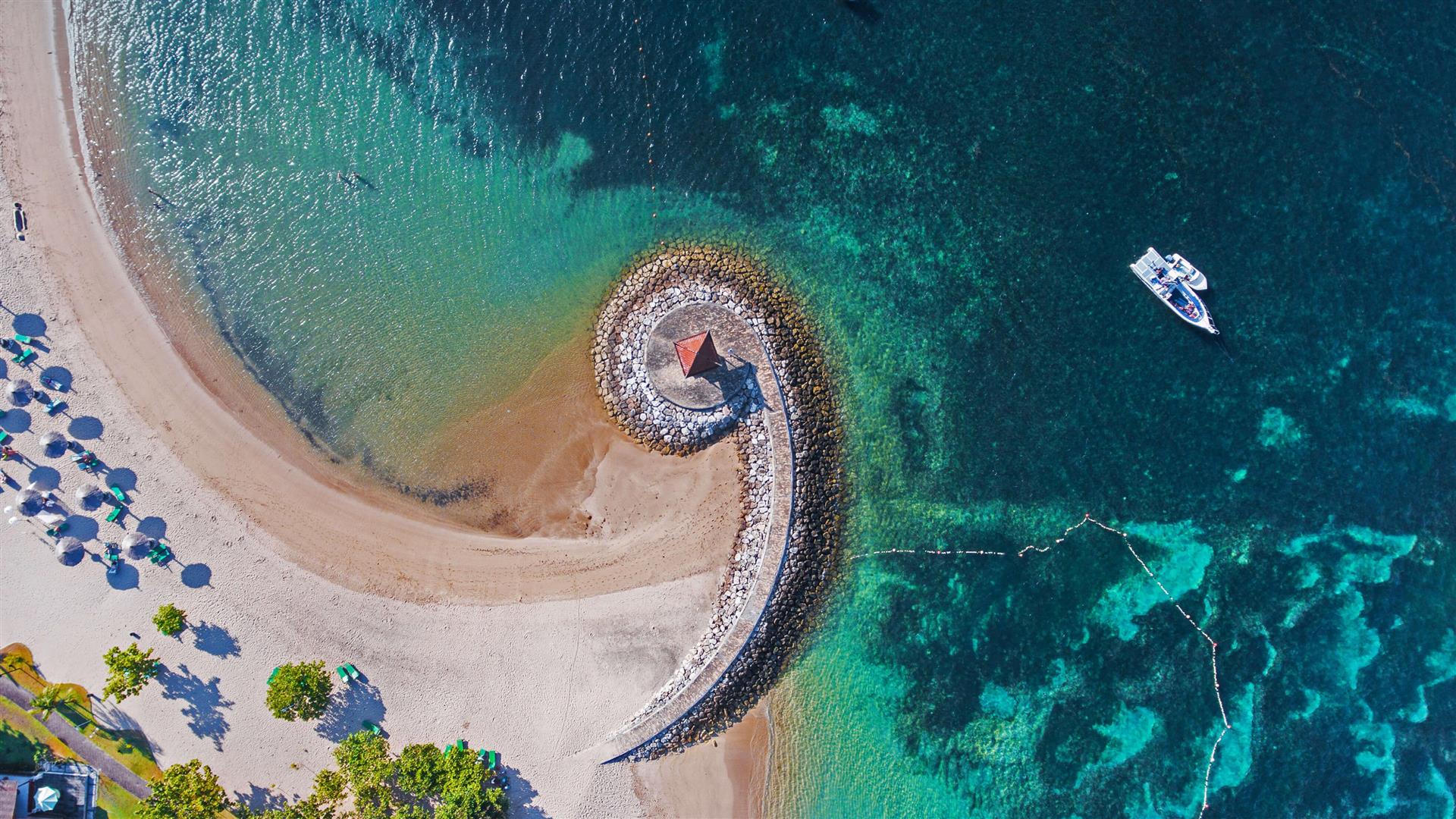bochs虚拟机的使用
bochs简介
bochs 是一个虚拟机(模拟器),能够完整的模拟一台计算机。详细来讲 bochs 是 X86 硬件平台的开源模拟器,完全可以通过软件来给我们提供各种所需的硬件资源。和 bochs 类似的虚拟机软件还有我们常用的 VMware、Virtuabox,但区别也是明显的。bochs 是完全依靠软件来模拟整个环境的:从启动到重启包括 PC 的外设键盘、鼠标、磁盘以及网卡等,全部都是由软件来模拟的,而其余软件则不然(部分依赖于硬件)。也就是说,bochs 可以从头到尾模拟整个硬件环境。它可以从PC机刚启动的那一刹那起就开始模拟。同时,bochs 带有强大的调试功,能够直接单步调试二进制文件,我们可以看到二进制代码在硬件上运行的每一步!后面咋们的操作系统都将由 bochs 运行 。
bochs安装与配置
本自制操作系统笔记系列都在 Ubuntu 下进行,关于 Bochs 在 Windows 下的使用,可参考 程序加载器 一文末尾。
-
前往 bochs官网 下载 2.7 版本:
bochs-2.7.tar.gz。必须为 2.7 版本,后面的 bochs 配置仅对此版本有效。 -
安装依赖:解压后进入 bochs-2.7 目录,在终端执行命令:
1
sudo apt-get install libx11-dev libc6-dev build-essential xorg-dev libgtk2.0-dev libreadline-dev
-
生成配置:
1
./configure --with-x11 --with-x --enable-all-optimizations --enable-readline --enable-debugger-gui --enable-x86-debugger --enable-a20-pin --enable-fast-function-calls --enable-debugger
-
编译安装:
1
make -j4 && sudo make install
安装完毕,但此时 bochs 还只是一台裸机,无法运行。
-
bochsrc 配置:
在 bochs 目录中创建 bochsrc,写入如下内容:1
2
3
4
5
6
7
8
9
10
11
12
13
14
15
16
17
18
19
20
21
22
23
24
25
26
27
28
29
30
31
32
33
34
35
36
37
38
39
40
41
42
43
44
45
46
47
48
49
50
51
52
53
54
55
56
57
58
59
60
61
62
63
64
65# configuration file generated by Bochs
plugin_ctrl: unmapped=true, biosdev=true, speaker=true, extfpuirq=true, parallel=true, serial=true
config_interface: textconfig
# display_library: x
# gdbstub: enabled=1, port=1234, text_base=0, data_base=0, bss_base=0
# 这两个一起开启
#魔术断点:
magic_break: enabled=1
#gui调试
display_library: x, options="gui_debug"
memory: host=32, guest=32
romimage: file="/usr/local/share/bochs/BIOS-bochs-latest", address=0x00000000, options=none
vgaromimage: file="/usr/local/share/bochs/VGABIOS-lgpl-latest"
boot: disk
floppy_bootsig_check: disabled=0
# no floppya
floppya: image="a.img", status=inserted
# no floppyb
ata0: enabled=true, ioaddr1=0x1f0, ioaddr2=0x3f0, irq=14
ata0-master: type=disk, path="./build/hd.img", mode=flat
ata0-slave: type=none
ata1: enabled=true, ioaddr1=0x170, ioaddr2=0x370, irq=15
ata1-master: type=none
ata1-slave: type=none
ata2: enabled=false
ata3: enabled=false
optromimage1: file=none
optromimage2: file=none
optromimage3: file=none
optromimage4: file=none
optramimage1: file=none
optramimage2: file=none
optramimage3: file=none
optramimage4: file=none
pci: enabled=1, chipset=i440fx
vga: extension=vbe, update_freq=5, realtime=1
cpu: count=1, ips=4000000, model=bx_generic, reset_on_triple_fault=1, cpuid_limit_winnt=0, ignore_bad_msrs=1, mwait_is_nop=0
cpuid: level=6, stepping=3, model=3, family=6, vendor_string="GenuineIntel", brand_string=" Intel(R) Pentium(R) 4 CPU "
cpuid: mmx=true, apic=xapic, simd=sse2, sse4a=false, misaligned_sse=false, sep=true
cpuid: movbe=false, adx=false, aes=false, sha=false, xsave=false, xsaveopt=false, smep=false
cpuid: smap=false, mwait=true
print_timestamps: enabled=0
# no gdb stub
port_e9_hack: enabled=0
private_colormap: enabled=0
clock: sync=none, time0=local, rtc_sync=0
# no cmosimage
log: -
logprefix: %t%e%d
debug: action=ignore
info: action=report
error: action=report
panic: action=ask
keyboard: type=mf, serial_delay=250, paste_delay=100000, user_shortcut=none
mouse: type=ps2, enabled=false, toggle=ctrl+mbutton
speaker: enabled=true, mode=system
parport1: enabled=true, file=none
parport2: enabled=false
com1: enabled=true, mode=null
com2: enabled=false
com3: enabled=false
com4: enabled=false -
接下来就需要创建硬盘,并写入 mbr 使其运行起来。详细内容参见:程序加载器文末。
本博客所有文章除特别声明外,均采用 CC BY-NC-SA 4.0 许可协议。转载请注明来自 极简!
评论